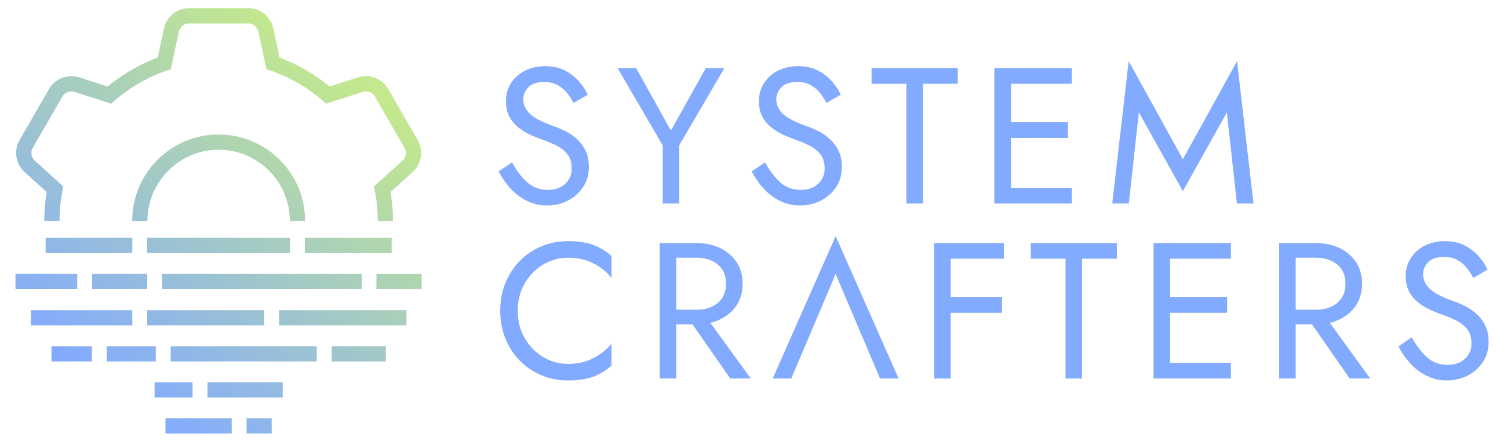¶The Auth Source Library
The auth-source library provides Emacs with a way to look up passwords when connecting to other machines.
Use cases:
- Sending SMTP mail
- Connecting to IRC servers
- Connecting to SSH servers with TRAMP
- Connecting to the GitHub API with Forge
Any package can use this by calling the auth-source-search function!
¶Authentication Sources
The auth-source library looks for passwords in a set of sources configured by the variable auth-sources.
By default it looks at:
~/.authinfo.gpg~/.authinfo~/.netrc
You can add additional auth sources to this list if you store your passwords another way. For example:
- macOS keychain (“internet” or “generic”)
- Linux Secret Service
- GNOME Keyring
- KWallet
You should try the customize UI for configuring the possible options!
¶The .authinfo file
Directly inspired by .netrc files which have existed in UNIX for a long time.
Passwords stored in a file named ~/.authinfo in this format, one per line:
machine facebook.com login zuck password w0rldd0m1n4ti0n
You can also store passwords for the same host with different ports, usernames, etc:
machine mailprovider.com login mailuser password b4dp4ssw0rd port 433 machine mailprovider.com login mailuser password worsepassword
The auth-source-search function can read this file and search for entries based on any of the details they contain:
(auth-source-search :host "facebook.com") (auth-source-search :host "mailprovider.com" :user "mailuser") (auth-source-search :host "mailprovider.com" :user "mailuser" :port 433)
The benefit of using .authinfo is that it’s a file you have control over and can sync between systems (once encrypted!) More easily portable than using one of the desktop environment keyrings.
¶Encrypting .authinfo
However, this file is plaintext by default, which is unsafe from a security standpoint!
Emacs uses GnuPG via the epa library to automatically encrypt and decrypt any files that end with .gpg, so we can create a file named .authinfo.gpg with the same contents to have them be encrypted on save.
¶Creating an encryption key
But first, we need to generate an encryption key! The following command (in GPG 2.2 and above) will walk you through the process of creating a new key:
gpg --full-generate-key
We need to answer some questions it asks us:
- What kind of key do you want? (1) RSA and RSA (default)
- What keysize do you want? 4096
- How long should the key be valid? 0 (Key does not expire)
- Enter your name
- Enter your e-mail address
- Enter a comment for the key (not necessary, but can be used to identify it)
- If everything looks good, press O for “Okay”
- You will now be prompted for a passphrase. This is like a password for your encryption key, it should be secure and memorable!
- After entering the password, it will generate the new key. Move the mouse around or press keyboard keys to help generate entropy.
You should now have a new key that will show up when you run the following command:
gpg --list-keys
We can test this out by editing the new ~/.authinfo.gpg file and then paste the contents from the original ~/.authinfo file we created.
Once you save the ~/.authinfo.gpg file, a new Emacs window will appear and you will be prompted for which key to use to encrypt the file:
Select recipients for encryption. If no one is selected, symmetric encryption will be performed. - ‘m’ to mark a key on the line - ‘u’ to unmark a key on the line [Cancel][OK]
If you only have one encryption key, this is all that will appear. You merely need to move your keyboard cursor on top of the string [OK] and press enter. You will be prompted for your passphrase to unlock the key and the file will be encrypted once you save it successfully.
If you have more than one encryption key, they will be listed below the prompt:
Select recipients for encryption. If no one is selected, symmetric encryption will be performed. - ‘m’ to mark a key on the line - ‘u’ to unmark a key on the line [Cancel][OK] u FF0E73B64BBEB63F System Crafters (Password Encryption Key) <[email protected]> u C0495F71F74DC5E9 David Wilson <[email protected]>
You will need to move your keyboard cursor to the line with the key you would like to use and press the letter m to mark the key, then move the cursor to [OK] and press Enter. You will be prompted for your passphrase to unlock the key and the file will be encrypted once you save it successfully.
¶Verifying that it works
You can verify that the file is encrypted by trying to read it at the shell:
cat ~/.authinfo.gpg
You can also double-check that the passwords are accessible to auth-source-search:
(auth-source-search :host "facebook.com") (auth-source-search :host "mailprovider.com" :user "mailuser") (auth-source-search :host "mailprovider.com" :user "mailuser" :port 433)
¶Starting gpg-agent
The gpg-agent manages access to your PGP keys and assists with encryption and decryption of files. It can also cache your passphrase so that you don’t get prompted for it every time you try to encrypt or decrypt a file.
Emacs’ epa library may be able to automatically start it for you when you try to encrypt or decrypt a file. If it doesn’t, you may need to start it yourself!
We need to make sure the gpg-agent is running:
# Check if gpg-agent is already running pgrep gpg-agent # If it's not running, you can start it up with this command: gpg-connect-agent /bye
In Ubuntu 20.04, it seems to be started as a user service. If it isn’t running by default in your system, you may need to add gpg-connect-agent /bye as a startup command in your desktop environment or however you start Xorg sessions.
¶Accessing passwords outside of Emacs
If you have Emacs running as a daemon or in server mode (see my video on that) you can use emacsclient to access your passwords from other programs (like mbsync, etc).
First we’ll create a helper function to add to our configuration to make this a little easier to call:
(defun efs/lookup-password (&rest keys) (let ((result (apply #'auth-source-search keys))) (if result (funcall (plist-get (car result) :secret)) nil)))
NOTE: We have to check if
Make sure Emacs is running as a server: M-x server-start
Now you can invoke emacsclient in the shell to run this function and process the result:
emacsclient -e "(efs/lookup-password :host \"facebook.com\" :user \"zuck\")" | cut -d '"' -f2
Any program that can call an external shell application can now use this line to request the unencrypted password! When the password is requested, you will be prompted for your passphrase if it has been a while since the last time you were asked.
For example, in the mbsync config from the Emacs Mail series:
IMAPAccount gmail Host imap.gmail.com User [email protected] PassCmd "emacsclient -e \"(efs/lookup-password :host \\\"gmail.com\\\" :user \\\"systemcrafters.test\\\")\" | cut -d '\"' -f2" SSLType IMAPS CertificateFile /etc/ssl/certs/ca-certificates.crt
The command looks a little weird because of all the escaping, but it works!
¶What’s next?
In a future video, we’ll cover a program called pass that simplifies the management of passwords for multiple accounts and makes it possible for us to sync them between multiple computers using a Git repository!